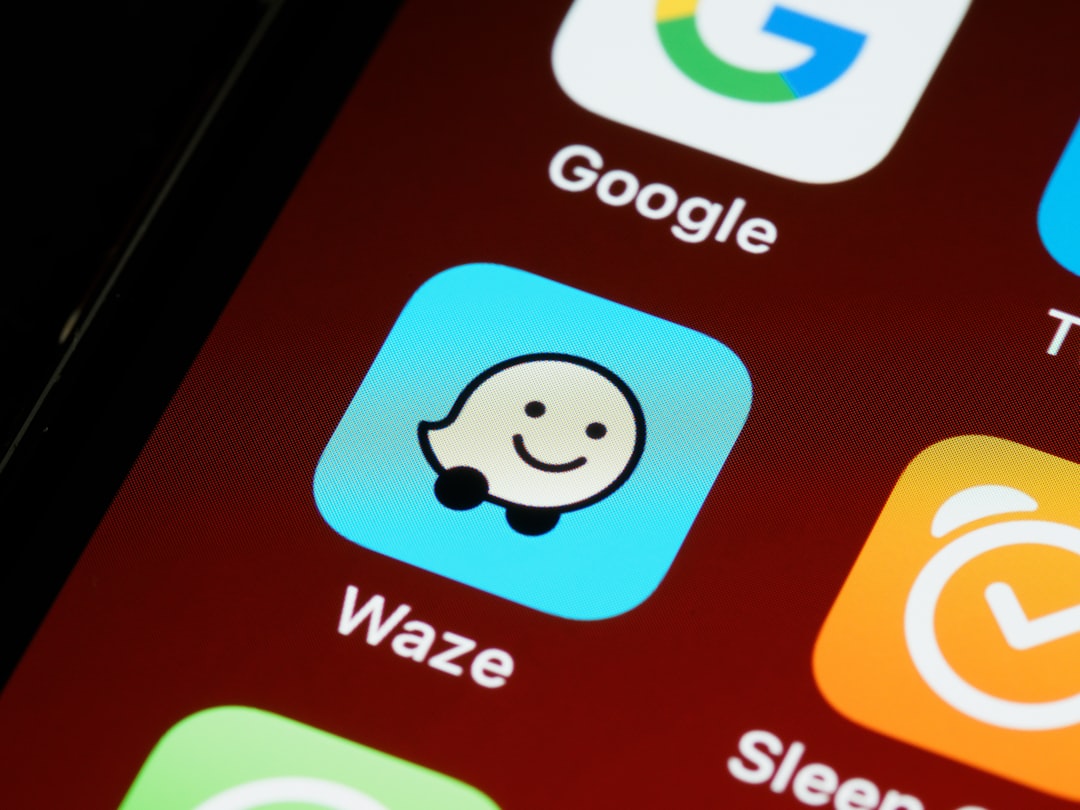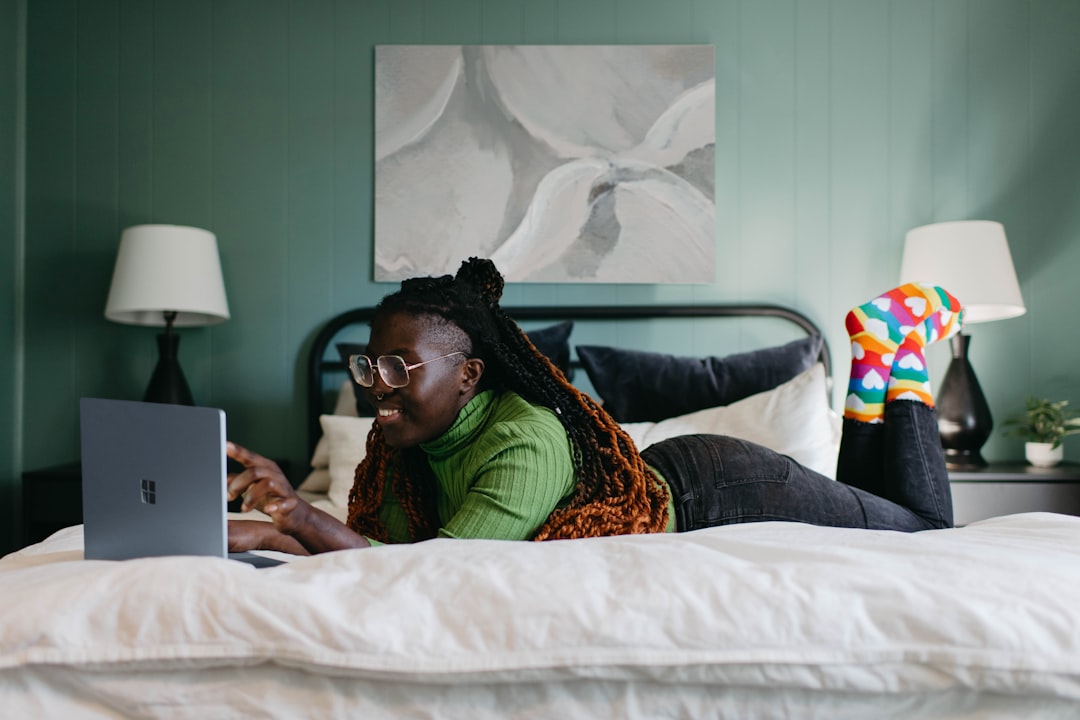Before upgrading your PC, it’s crucial to assess your current setup. Evaluate your PC’s performance by noting any issues such as slow load times, frequent crashes, or difficulty handling daily tasks. Identify specific areas where performance is lacking.
Consider the age of your PC, as older systems may struggle with modern software demands. Review your current hardware specifications, including the processor, RAM, storage, and graphics card. This information will help determine which components may require upgrading.
Establish a realistic budget for upgrades based on your needs and financial situation. Prioritize upgrades that will have the most significant impact on your PC’s performance. By thoroughly assessing your current PC, you’ll gain a clear understanding of its strengths and weaknesses.
This knowledge will guide you in making informed decisions when researching and selecting appropriate upgrades for your system.
Key Takeaways
- Assessing Your Current PC
- Check the current specifications and performance of your PC to identify areas for improvement.
- Consider the age and compatibility of your current components to determine if an upgrade is feasible.
- Researching Upgrades
- Research the latest components and technologies to understand the potential improvements for your PC.
- Read reviews and compare prices to make informed decisions about which upgrades to pursue.
- Choosing the Right Components
- Select components that are compatible with your current PC and offer the desired performance improvements.
- Consider factors such as budget, brand reputation, and warranty when choosing components.
- Preparing Your Workspace
- Clear a well-lit, static-free workspace to safely and comfortably work on your PC.
- Gather the necessary tools and equipment, such as screwdrivers and anti-static wrist straps, before beginning the upgrade process.
- Installing the Upgrades
- Follow the manufacturer’s instructions and guidelines for installing each component carefully.
- Take your time and double-check connections to ensure the upgrades are installed correctly.
- Testing Your Upgraded PC
- Boot up your PC and run diagnostic tests to ensure that the upgrades are functioning properly.
- Monitor the performance and temperature of your PC to confirm that the upgrades are delivering the expected improvements.
- Troubleshooting and Fine-Tuning
- Address any issues or errors that arise during the testing phase by troubleshooting and making necessary adjustments.
- Fine-tune the settings and configurations of your upgraded PC to optimize its performance and stability.
Researching Upgrades
Upgrading Your PC: A Step-by-Step Guide
Identifying Areas for Improvement
With a clear understanding of your PC’s performance and specifications, it’s time to start researching potential upgrades. Begin by identifying the components that are most in need of improvement based on your assessment. For example, if your PC is struggling with multitasking and running out of memory, you may want to prioritize upgrading the RAM.
Researching Hardware Options
Once you’ve identified the components that need upgrading, start researching the latest hardware options available in the market. Look for components that are compatible with your current system and offer significant performance improvements. Read reviews and benchmarks to get an idea of how different components compare in terms of performance, reliability, and value for money.
Seeking Expert Advice
Consider reaching out to online communities and forums for advice and recommendations from experienced PC enthusiasts. They can provide valuable insights and help you make informed decisions when it comes to choosing the right upgrades for your PC. Additionally, don’t hesitate to consult with professionals or experts in the field to get personalized recommendations based on your specific needs and budget.
Choosing the Right Components

After conducting thorough research on potential upgrades, it’s time to choose the right components for your PWhen selecting components, it’s crucial to ensure compatibility with your current system. Check the specifications of your motherboard, processor socket type, and other relevant factors to make sure the new components will work seamlessly with your existing setup. When choosing components such as a new processor or graphics card, consider factors such as performance, power consumption, and thermal requirements.
Opt for components that offer a significant performance boost while staying within your budget and power supply limitations. Additionally, consider future-proofing your system by choosing components that will remain relevant for years to come. When it comes to upgrading storage, consider whether a traditional hard drive or a solid-state drive (SSD) would be more suitable for your needs.
SSDs offer significantly faster read and write speeds compared to traditional hard drives, making them an excellent choice for improving overall system responsiveness. Lastly, consider the aesthetics of the components if that is important to you. Many modern components come with customizable RGB lighting and sleek designs that can enhance the visual appeal of your PC.
By carefully choosing the right components for your upgrades, you’ll be able to maximize the performance and longevity of your PC while staying within your budget and technical constraints.
Preparing Your Workspace
| Workspace Preparation | Metrics |
|---|---|
| Desk Organization | Number of items on desk |
| Lighting | Level of brightness |
| Chair Comfort | Rating of comfort |
| Noise Level | Decibel level |
Before diving into the process of installing upgrades, it’s important to prepare your workspace for the task at hand. Start by clearing a clean and spacious area where you can work comfortably without any distractions. Ensure that the area is well-lit and properly ventilated to provide an optimal working environment.
Gather all the necessary tools and equipment you’ll need for the upgrade process. This may include screwdrivers, thermal paste, cable ties, and any other specialized tools required for installing specific components. Having all the tools readily available will streamline the installation process and minimize any potential delays or interruptions.
Consider using an anti-static wrist strap or mat to prevent any static electricity from damaging sensitive electronic components during the installation process. Static electricity can cause irreparable damage to computer hardware, so taking precautions to prevent it is crucial. Additionally, take this opportunity to clean your PC’s interior and remove any dust or debris that may have accumulated over time.
A clean workspace and PC will not only make the upgrade process more pleasant but also help maintain the longevity of your newly installed components. By preparing your workspace thoroughly before beginning the upgrade process, you’ll set yourself up for a smooth and efficient installation experience.
Installing the Upgrades
With your workspace prepared and all the necessary components at hand, it’s time to start installing the upgrades into your PBegin by carefully following the manufacturer’s instructions for each component to ensure a proper installation. Take your time and pay close attention to detail to avoid any potential mistakes or mishaps. When installing components such as a new processor or graphics card, handle them with care and avoid touching any sensitive pins or connectors.
Apply thermal paste as per the manufacturer’s guidelines when installing a new processor or heatsink to ensure optimal heat dissipation. When adding or replacing RAM modules, ensure that they are properly seated in their respective slots and securely locked in place. Double-check that all cables and connectors are properly connected and secured to avoid any potential issues with power or data transmission.
If you’re upgrading storage by adding an SSD or replacing an existing hard drive, ensure that all data is backed up before proceeding with the installation. Follow the manufacturer’s instructions for mounting the new storage device and transferring data from the old drive if necessary. Throughout the installation process, take note of any specific requirements or recommendations provided by the component manufacturers to ensure a successful upgrade without any complications.
Testing Your Upgraded PC

Verifying Hardware Detection
Power on your PC and enter the BIOS or UEFI settings to verify that all new components are being detected properly. Check that the system recognizes the new hardware and adjust any relevant settings if necessary.
Evaluating Performance
Once the system has successfully booted into the operating system, run benchmarking software or stress tests to evaluate the performance of the upgraded components. Monitor temperatures, clock speeds, and overall system stability during these tests to ensure that everything is functioning within safe parameters. Test real-world scenarios such as gaming, video editing, or multitasking to gauge the overall performance improvements brought about by the upgrades.
Assessing System Responsiveness
Pay attention to load times, frame rates, and overall system responsiveness to assess the impact of the new components on your PC’s performance. Additionally, run diagnostic software to check for any potential issues or errors that may have arisen during the installation process. Address any issues promptly to prevent them from escalating into more significant problems down the line.
By thoroughly testing your upgraded PC, you’ll be able to confirm that the new components are functioning as intended and delivering the expected performance improvements.
Troubleshooting and Fine-Tuning
Even after thorough testing, it’s possible that you may encounter some issues or areas for improvement with your upgraded PIf you notice any unexpected behavior or performance issues, don’t panic. Instead, take a systematic approach to troubleshooting and fine-tuning your system. Start by checking for any updated drivers or firmware for the new components you’ve installed.
Manufacturers often release updates that can improve compatibility, stability, and performance of their hardware. Ensure that all drivers are up to date and compatible with your operating system. If you’re experiencing stability issues or crashes after installing new components, consider adjusting system settings such as voltages, clock speeds, or memory timings within safe limits.
However, exercise caution when making these adjustments as improper settings can potentially damage hardware or void warranties. Consider monitoring system temperatures under load to ensure that cooling solutions are adequate for the new components. Upgrading cooling solutions such as adding more fans or upgrading to a larger heatsink can help maintain optimal temperatures and improve overall system stability.
Lastly, fine-tune your system by optimizing software settings such as power management options, background processes, and startup programs. This can help maximize the performance of your upgraded PC while minimizing unnecessary resource usage. By troubleshooting and fine-tuning your upgraded PC, you’ll be able to address any potential issues or areas for improvement while maximizing the performance and stability of your system.
In conclusion, upgrading a PC can be a rewarding experience that leads to significant improvements in performance and functionality. By carefully assessing your current PC, researching upgrades, choosing the right components, preparing your workspace, installing upgrades, testing your upgraded PC, and troubleshooting and fine-tuning as needed, you can ensure a successful upgrade process that results in a more powerful and efficient computer system. With proper planning and attention to detail, you’ll be able to enjoy a seamlessly upgraded PC that meets your specific needs and enhances your overall computing experience.
If you’re looking to upgrade your PC, you may also be interested in learning about the best apps to keep your computer running smoothly. Check out this article on realorfakeapps.com for a comprehensive guide on how to distinguish between legitimate and fake apps, and how to choose the best ones for your PC. Keeping your computer free from malware and bloatware is essential for optimal performance, so be sure to explore this helpful resource.
FAQs
What is a PC upgrade?
A PC upgrade refers to the process of improving the performance or capabilities of a computer by replacing or adding hardware components, such as the processor, memory, storage, or graphics card.
Why should I upgrade my PC?
Upgrading your PC can improve its performance, increase its storage capacity, enhance its graphics capabilities, and extend its lifespan. It can also enable your computer to run newer software and games that require more advanced hardware.
What are the common components that can be upgraded in a PC?
Common components that can be upgraded in a PC include the processor (CPU), memory (RAM), storage (hard drive or SSD), graphics card (GPU), power supply, and cooling system.
How do I determine what components to upgrade in my PC?
You can determine what components to upgrade in your PC by assessing your specific needs and identifying the areas where your computer’s performance is lacking. For example, if your computer is slow when running multiple programs, you may need to upgrade the RAM. If you want to improve gaming performance, you may need to upgrade the graphics card.
What are the steps to upgrade a PC?
The steps to upgrade a PC typically involve researching compatible hardware, preparing the necessary tools, opening the computer case, removing the old components, installing the new components, and ensuring that everything is properly connected and configured.
Do I need technical knowledge to upgrade my PC?
While some PC upgrades can be relatively straightforward, others may require technical knowledge and experience with computer hardware. It’s important to research and understand the specific requirements of the upgrade you are planning to perform, and to seek professional help if needed.
What are the benefits of upgrading a PC versus buying a new one?
Upgrading a PC can be more cost-effective than buying a new one, especially if your current computer has a solid foundation and only requires specific improvements. It also allows you to customize your computer to meet your exact needs and preferences.