Zoom has become a crucial platform for virtual meetings, webinars, and online collaboration. Creating a Zoom account is a simple process that provides access to numerous features for effective communication. Users can sign up for a free account on Zoom’s official website or by downloading the mobile app.
After account creation, users can personalize their profiles with names, email addresses, and profile pictures. The platform offers customizable settings for audio, video, and security features like meeting passwords and waiting rooms to ensure privacy. The Zoom interface includes a meeting dashboard, scheduling options, and a personal meeting ID.
Users should familiarize themselves with these features and explore the various settings to optimize their virtual meeting experience. Proper account setup ensures readiness for hosting and participating in productive online meetings.
Key Takeaways
- Setting up a Zoom account is easy and only requires a few simple steps
- Zoom offers a variety of features and tools such as screen sharing, virtual backgrounds, and chat options
- Scheduling and sending out meeting invitations can be done directly through the Zoom platform
- Creating an engaging and productive meeting agenda is essential for a successful Zoom meeting
- Managing participants and controlling the meeting flow can be done through the host controls in Zoom
- Utilizing breakout rooms for group discussions and collaboration can enhance the meeting experience
- Recording and sharing meeting content for future reference is a useful feature offered by Zoom
Understanding Zoom features and tools
Scalability and Screen Sharing
One of the key features of Zoom is the ability to host meetings with up to 1000 participants, making it suitable for both small team meetings and large-scale webinars. Additionally, Zoom provides options for screen sharing, which allows participants to share their screens for presentations, demonstrations, and collaborative work.
Customization and Interactivity
The platform also offers virtual backgrounds, allowing users to customize their backgrounds for a professional and polished appearance during meetings. Moreover, Zoom provides interactive tools such as chat, polls, and Q&A features that enable participants to engage in real-time communication and collaboration. These features can be utilized to gather feedback, facilitate discussions, and enhance participant engagement during meetings.
Seamless Integration and Dynamic Meetings
Furthermore, Zoom offers integration with third-party applications such as Google Calendar, Microsoft Outlook, and Slack, allowing for seamless scheduling and communication across different platforms. By understanding the various features and tools available in Zoom, you can leverage them to create dynamic and interactive virtual meetings.
Scheduling and sending out meeting invitations
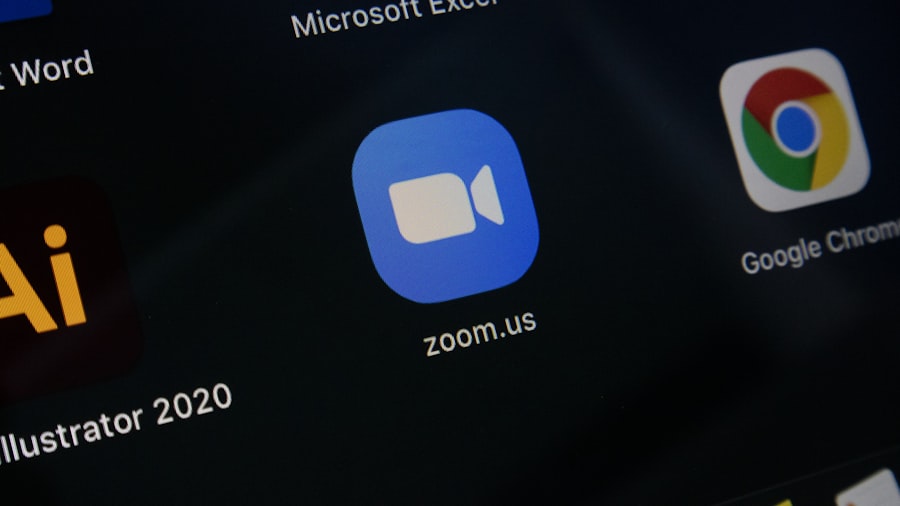
Scheduling and sending out meeting invitations is an essential aspect of hosting successful virtual meetings. With Zoom, you can easily schedule meetings through the platform’s scheduling feature, which allows you to set the date, time, and duration of the meeting. Additionally, you can customize meeting settings such as enabling or disabling video and audio for participants, as well as setting up security options such as meeting passwords and waiting rooms.
Once the meeting is scheduled, you can send out invitations to participants via email or through calendar integrations such as Google Calendar or Microsoft Outlook. The invitations can include important details such as the meeting link, dial-in information, and any relevant documents or agenda items. It is important to provide clear and concise information in the meeting invitations to ensure that participants are well-informed and prepared for the meeting.
By effectively scheduling and sending out meeting invitations, you can streamline the process of organizing virtual meetings and ensure that participants have all the necessary information to join the meeting.
Creating an engaging and productive meeting agenda
| Meeting Agenda Topic | Time Allotted | Discussion Points |
|---|---|---|
| Introduction and Welcome | 5 minutes | Introduce attendees and set the tone for the meeting |
| Review of Previous Action Items | 10 minutes | Discuss progress on previous action items and address any outstanding issues |
| Main Discussion Topic 1 | 20 minutes | Focus on the main purpose of the meeting and encourage participation |
| Main Discussion Topic 2 | 20 minutes | Continue the main discussion or move on to the next important topic |
| Wrap-up and Next Steps | 10 minutes | Summarize key points, assign action items, and set expectations for the next meeting |
Creating a well-structured meeting agenda is crucial for hosting engaging and productive virtual meetings. A comprehensive agenda should include key discussion topics, time allocations for each item, and any relevant materials or resources that will be used during the meeting. It is important to prioritize the most important topics at the beginning of the agenda to ensure that they receive adequate attention and discussion.
Furthermore, the agenda should be shared with participants in advance to allow them to prepare for the meeting and contribute effectively to the discussions. By providing a clear agenda, participants can come prepared with relevant information and insights, leading to more meaningful and productive conversations during the meeting. Additionally, incorporating interactive elements such as polls, Q&A sessions, and breakout discussions into the agenda can help maintain participant engagement and foster collaboration.
By creating an engaging and productive meeting agenda, you can set the stage for a successful virtual meeting that achieves its objectives and delivers valuable outcomes.
Managing participants and controlling the meeting flow
Effectively managing participants and controlling the meeting flow is essential for maintaining order and productivity during virtual meetings. As a host, you have the ability to manage participant settings such as muting/unmuting participants, enabling/disabling video, and controlling screen sharing capabilities. These features allow you to minimize distractions and ensure that the meeting proceeds smoothly according to the agenda.
Additionally, utilizing features such as hand raising, chat moderation, and participant spotlighting can help facilitate organized communication and participation among attendees. It is important to establish clear guidelines for participant behavior at the beginning of the meeting to ensure that everyone understands their roles and responsibilities during the discussion. By actively managing participants and controlling the meeting flow, you can create a structured and focused environment that maximizes productivity and engagement.
Utilizing breakout rooms for group discussions and collaboration

Breakout rooms are a valuable feature in Zoom that allows for smaller group discussions and collaboration within larger meetings. As a host, you have the ability to create multiple breakout rooms and assign participants to specific rooms based on their roles or discussion topics. This feature is particularly useful for facilitating interactive group activities, brainstorming sessions, or team-based projects during virtual meetings.
Furthermore, breakout rooms provide an opportunity for participants to engage in more intimate discussions and collaborate closely with their peers. As a host, you can set time limits for breakout sessions and join different rooms to provide guidance or support as needed. After the breakout sessions conclude, participants can rejoin the main meeting to share their insights and findings with the larger group.
By utilizing breakout rooms effectively, you can encourage active participation and foster meaningful collaboration among participants during virtual meetings.
Recording and sharing meeting content for future reference
Recording virtual meetings is a valuable practice for capturing important discussions, presentations, and decisions for future reference. Zoom offers a built-in recording feature that allows hosts to record meetings locally or in the cloud for easy access and sharing. Recorded meetings can be valuable resources for participants who were unable to attend the live session or for future reference when reviewing key points or action items.
Additionally, hosts have the option to share recorded meetings with participants or external stakeholders through secure links or by downloading the recording files directly from Zoom. It is important to obtain consent from participants before recording meetings to ensure compliance with privacy regulations and ethical considerations. By recording and sharing meeting content for future reference, you can create a valuable archive of knowledge and insights that can be leveraged for ongoing collaboration and decision-making.
In conclusion, setting up a Zoom account effectively allows you to access a wide range of features and tools for seamless communication during virtual meetings. Understanding these features enables you to leverage them effectively to create engaging and productive virtual meetings. Scheduling meetings with clear invitations sets the stage for successful collaboration among participants.
Creating an engaging agenda ensures that discussions are focused on achieving meaningful outcomes. Managing participants effectively helps maintain order and productivity during virtual meetings. Utilizing breakout rooms fosters collaboration among participants in smaller group settings.
Finally, recording and sharing meeting content allows for future reference and ongoing collaboration beyond the live session. By mastering these aspects of hosting virtual meetings on Zoom, you can create dynamic and impactful experiences for all participants involved.
If you’re looking to improve your video conferencing skills, you might want to check out this article on realorfakeapps.com about the best apps for virtual meetings. Real or Fake Apps offers a comprehensive guide on how to choose the right app for your virtual meetings, including tips on security, user interface, and overall effectiveness. It’s a great resource to complement your knowledge on how to use Zoom effectively.
FAQs
What is Zoom?
Zoom is a video conferencing platform that allows users to hold virtual meetings, webinars, and online events. It offers features such as video and audio conferencing, screen sharing, and recording capabilities.
How do I sign up for Zoom?
To sign up for Zoom, you can visit the Zoom website and click on the “Sign Up, It’s Free” button. You will then be prompted to enter your email address and create a password to set up your account.
How do I join a Zoom meeting?
To join a Zoom meeting, you can click on the meeting link provided by the host or enter the meeting ID and password if required. You can also join a meeting by entering the meeting ID directly in the Zoom app.
What are some tips for using Zoom effectively?
Some tips for using Zoom effectively include testing your audio and video before the meeting, using a stable internet connection, muting yourself when not speaking, and familiarizing yourself with Zoom’s features such as screen sharing and virtual backgrounds.
Can I record a Zoom meeting?
Yes, Zoom allows users to record meetings. The host of the meeting can enable the recording feature, and participants can also be given permission to record the meeting. The recorded meeting is then saved to the host’s computer or the Zoom cloud.
Is Zoom secure for holding meetings?
Zoom has implemented various security features to ensure the safety of meetings, such as password protection, waiting rooms, and end-to-end encryption for paid accounts. It is important for users to follow best practices for securing their meetings, such as not sharing meeting links publicly.



